

Wonder supports different payment methods. Whether your customer is looking to pay with a local wallet or global credit cards, our payment gateway can accommodate.
1. Once you are in the store, click on [Express Payment].

2. Enter amount to pay and click [Next].

3. Choose [Credit & Debit Card] from the payment method page.
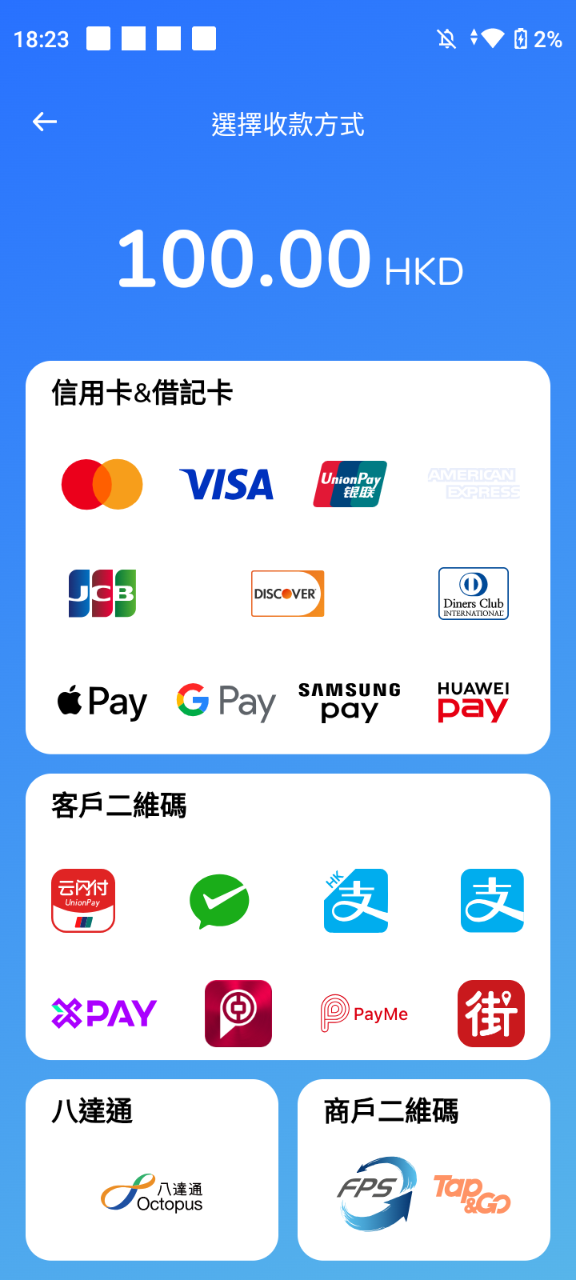
4. Tap / insert / swipe card.

A receipt will be printed automatically if this setting is enabled.
1. Once you are in the store, click on [Express Payment].

2. Enter amount to pay and click [Next].

3. Click on [QR Code Present] from the payment method page.
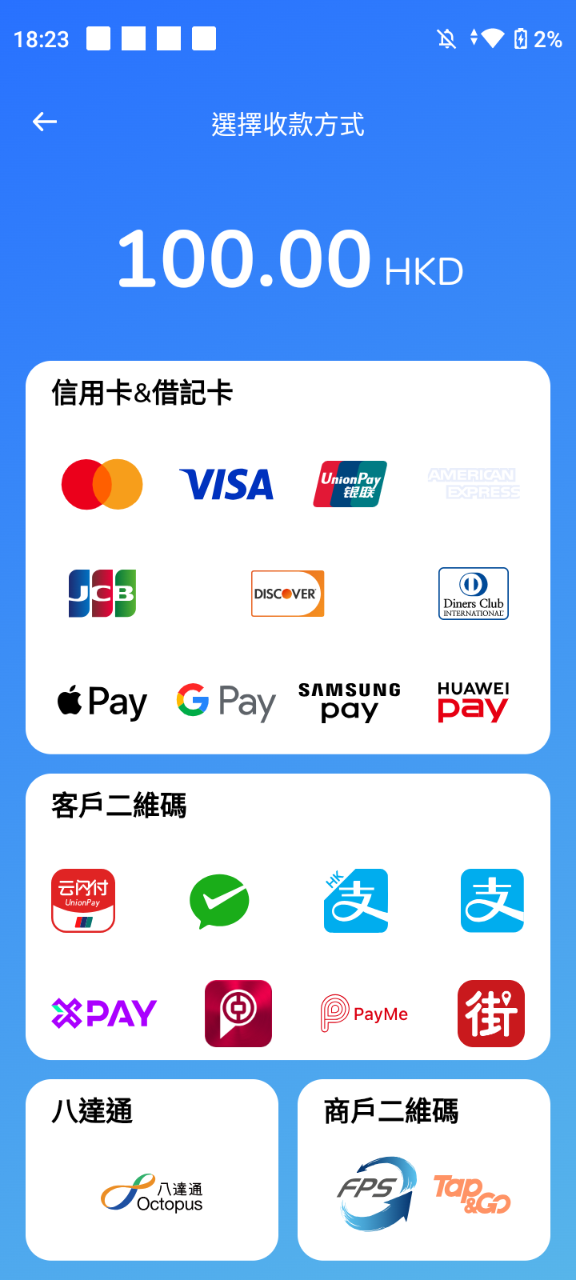
4. Customer will be able to scan QR code and make the payment.

A receipt will be printed automatically if this setting is enabled.
1. Once you are in the store, click on [Express Payment].

2. Enter amount to pay and click [Next].

3. Click on [Wallets] from the payment method page.
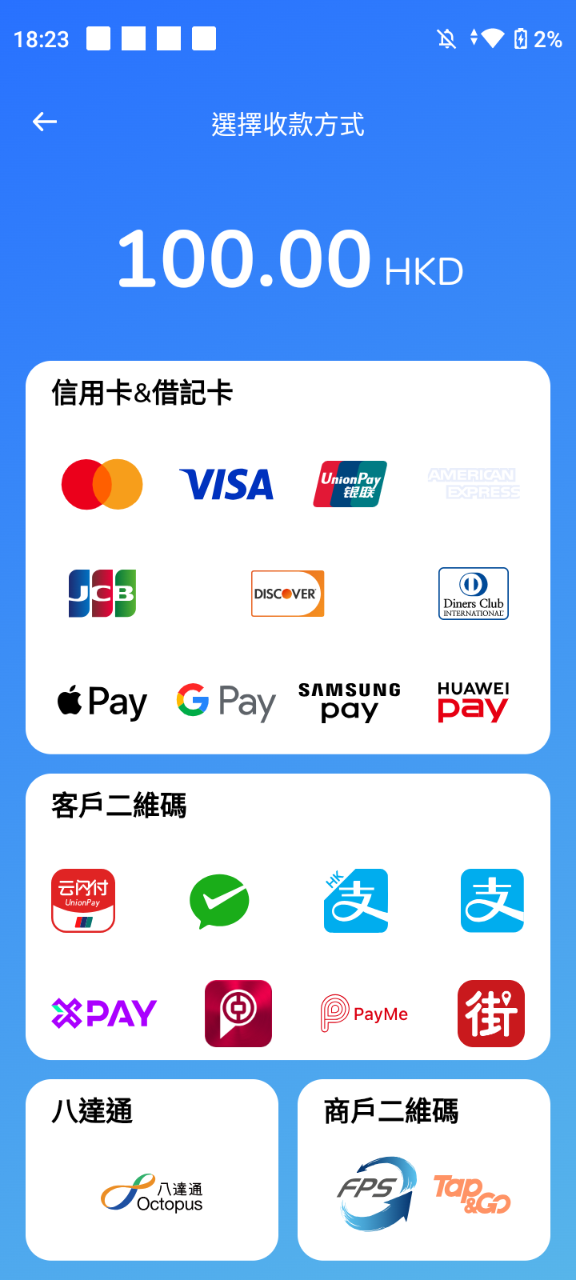
4. Scan the customers QR Code. Payment is successful.

A receipt will be printed automatically if this setting is enabled.
1. Once you are in the store, click on [Express Payment].

2. Enter amount to pay and click [Next].

3. Click on [Octopus] from the payment method page.

4. Tap Octopus on the device. Payment is made.
A receipt will be printed automatically if this setting is enabled.
By default in our system setting, for a payment of $500.01 or more customers will be required to sign. If you would like to change the amount threshold, please contact our support@wonder.app for further assistance.

Bindo Knowledge Base offers a comprehensive guide to POS System and more through step-by-step articles and video tutorials. Be sure to check out FAQs or search here
We provide email support Monday through Friday. We do our best to respond to each request with a personalized reply within 24-48 business hours.